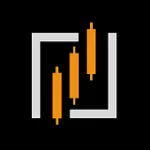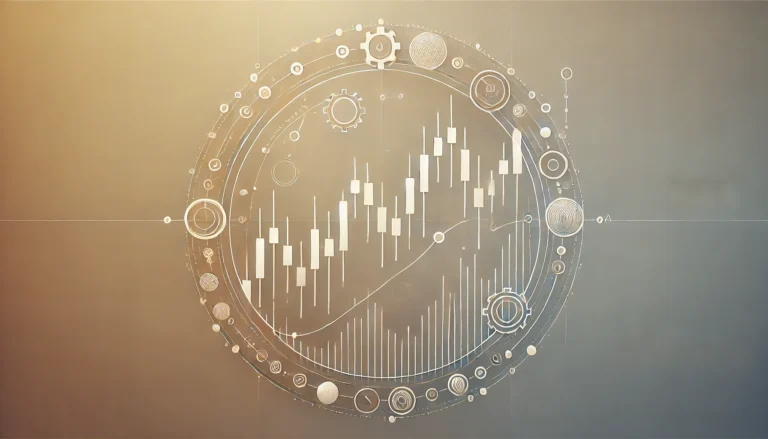Adding an Expert Advisor (EA) to your MT4 platform can seem intimidating if you’re just starting out. But worry not, it’s easier than it looks! This guide is tailored for beginners who want to dive into algorithmic trading without getting lost in the technical jargon. We’ll go from downloading to installing and ultimately using your EA on various charts. Are you ready? Let’s get started!
What is an Expert Advisor?
Before we jump into how to add an EA, let’s first understand what it is. An Expert Advisor is a type of software written in the MetaQuotes Language 4 (MQL4), which automates trading activities based on pre-determined parameters. It’s like having an automated financial advisor that operates according to the rules you’ve set.
Why use an EA? Well, it takes human emotion out of trading decisions by adhering strictly to the algorithms and strategies coded into it. You don’t have to be glued to your screen all day; the EA handles trades automatically, even when you’re asleep.
Getting ready: downloading your Expert Advisor
The first step in adding an EA to MT4 involves downloading the actual software file. You can find numerous EAs online—some are free while others come at a cost. Before downloading one, ensure it’s from a reputable source to avoid any security risks.
Typically, Expert Advisors come compressed in zip files or directly in .ex4 or .mq4 formats. These files need to be placed within specific directories in your MT4 folder structure. Don’t worry, we’ll cover this exact step soon.
Unzipping and saving the file
If your Expert Advisor comes as a zipped file, you’ll need to unzip it first. Right-click the file and choose the option to extract all. Save the extracted files somewhere convenient on your computer, since you’ll be moving them into another folder shortly.
Adding the Expert Advisor to MT4 platform
Now that you’ve got your EA downloaded, let’s move it to the right place within MT4. Follow these steps to make sure everything runs smoothly:
- Open your MT4 platform.
- From the main interface, click on the “File” menu located at the top-left corner.
- Select “Open Data Folder“. This action will open up a window displaying various folders related to your MT4 installation.
- Navigate to “MQL4” and then “Experts”. This is where your EA file needs to be copied.
- Drag and drop your .ex4 or .mq4 file into the “Experts” folder.
And voilà! Your EA has been successfully added to the MT4 system. But don’t close anything yet; there’s more we need to do.
Loading the Expert Advisor on the MT4 platform
Now that you’ve added the EA to your MT4 folder, the next step is to load it onto your trading chart. Here’s how:
Refreshing the Navigator Panel
On your MT4 platform, look towards the left side where the “Navigator” panel is located. If you can’t see it, simply press “Ctrl+N” to bring it up. Within the Navigator panel, there’s a section labeled “Expert Advisors”. Right-click on this section and choose “Refresh”. This helps MT4 recognize the newly added EA.
Attaching the EA to a chart
Now navigate back to the Navigator panel, find your EA under “Expert Advisors“, and drag it onto the trading chart where you want it to act. A settings window should pop up, allowing you to configure various options specific to that EA. Once you’re done with the configurations, click “OK”. Your EA is now active!
Configuring and optimizing the Expert Advisor
After attaching the EA, you might want to fine-tune its settings based on your trading strategy. Most EAs come with several customizable parameters such as lot size, stop loss, take profit levels, among others. It’s crucial to optimize these settings to align with your trading goals.
Accessing EA properties
To change the settings, right-click on the chart where your EA is already attached. Go to “Expert Advisors”, then “Properties”. Here, you’ll see all the configurable options available. Adjust them to match your requirements and hit “OK” to save the changes.
Testing the EA on a demo account
No matter how promising an EA looks, always test it on a demo account before deploying it in live trading. This allows you to observe its performance in real-time market conditions without risking your hard-earned money.
Understanding common issues and troubleshooting
Even after successful installation and configuration, you may encounter some hiccups. No need to panic; most issues are straightforward to resolve. Here are some common problems and their solutions:
EA Not showing up in the Navigator Panel
If you followed all the steps but still can’t find your EA, make sure you refreshed the Navigator panel properly. Another thing to check is the compatibility of the EA file with your version of MT4. Older versions of MT4 may not support newer or updated EA files and vice versa.
EA not executing trades
If your EA is not placing trades despite being loaded onto the chart, there could be multiple reasons. First, check if “AutoTrading” is enabled on the MT4 toolbar. You’ll know it’s enabled if the button is green. Also, review the EA settings to ensure they align with your trading criteria.
Using indicators alongside Expert Advisors
Indicators and Expert Advisors often go hand-in-hand to enhance trading effectiveness. Indicators analyze price movements and market trends, providing signals that can trigger the EA to execute trades. Incorporating both can create a robust trading strategy.
If you wish to add indicators along with your EA, follow similar steps as outlined above. Navigate to “File” > “Open Data Folder” > “MQL4” > “Indicators” and add your indicator files here. Refresh your Navigator panel and drag the indicator onto any chart you prefer.
Example: combining Moving Averages with an EA
A popular approach is to combine Moving Average indicators with an EA. For instance, you can set the EA to buy when the short-term Moving Average crosses above the long-term Moving Average and sell when the reverse happens. This adds an extra layer of decision-making to automated trading.
Keeping your MT4 platform and EA updated
Just like any other software, keeping your MT4 platform and EAs updated is crucial for optimal performance. Developers frequently release updates to fix bugs, add features, or improve compatibility with financial markets. Make it a practice to check for updates regularly.
Updating MT4 platform
To update your MT4, simply download the latest version from the official website and install it over your existing setup. The process is generally seamless and doesn’t interfere with your saved data.
Updating Expert Advisors
For updating EAs, visit the original source where you downloaded them. Look for any new versions released. Download the updated EA file and replace the old one in your MT4 ‘Experts’ folder (same folder as MT5) following the same steps as initially installed.
Incorporating an Expert Advisor into your MT4 platform opens up a whole new world of automated trading possibilities. From downloading the EA to tweaking its settings, each step is accessible even for a beginner. Simply follow our straightforward instructions, and you’ll be on your way to letting algorithms work for you. Now, go ahead, and start exploring the endless potential of algorithmic trading!
Revolutionize Trading with Solar AI Bots
Discover seamless, efficient trading with Solar AI’s automated bots. Powered by TradingView, enjoy real-time execution and proven profitability.Full automation of signals for effortless trading. Access to proven profitable systems for consistent gains. 24/7 support for quick resolution of questions and issues. Exclusive indicators to enhance your trading strategy. Constant growth with new features and community value.